Reset and Restore: The Complete Guide to Factory Resetting Your Meta Quest 3
Whether you’re troubleshooting an issue, preparing your Meta Quest 3 for resale, or simply wanting to start fresh, a factory reset can be a necessary step. Performing a factory reset will erase all data from your device, returning it to its original software state. This can resolve lingering software problems and remove personal information. Below, we’ve detailed a straightforward method to safely and effectively factory reset your Meta Quest 3.
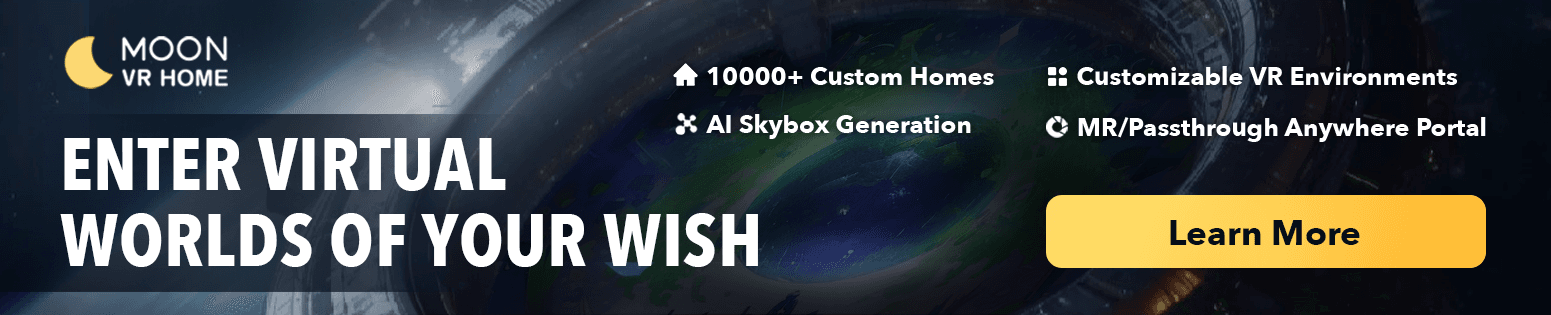
Understanding the Implications of a Factory Reset
Before we delve into the reset process, it’s essential to understand that a factory reset will permanently delete all data from your Meta Quest 3, including your downloaded games, saved progress, and account information. Make sure to backup any desired data and verify that this step is necessary for your situation.
How to Factory Reset Meta Quest 3: Step by Step
Via Headset:
-
Power Off Your Device: Ensure your Meta Quest 3 is turned off before beginning the reset process.
-
Access the Boot Menu: Hold the power and volume down buttons together until the boot screen loads up.
-
Navigate the Menu: Use the volume buttons to toggle between options and the power button to select. Find and select the ‘Factory Reset’ option.
-
Confirm Your Choice: You will be prompted to confirm your intention to factory reset. Select ‘Yes’ to proceed.
-
Complete the Reset: The device will begin the resetting process. Wait for it to complete, and the headset will restart as if it were brand new.
Via Oculus App:
-
Open the Oculus App: Ensure your Meta Quest 3 and your smartphone are connected to the same Wi-Fi network, and open the Oculus app on your phone.
-
Select Your Device: In the Oculus app, go to ‘Devices’ and select your Meta Quest 3 headset.
-
Find the Factory Reset Option: Navigate to ‘Advanced Settings’ and select ‘Factory Reset.’
-
Confirm the Reset: Confirm your decision to reset the device. Your Meta Quest 3 will start resetting, and it will reboot once the process is finished.
Tips for a Successful Factory Reset
- Charge Your Headset: Ensure your Meta Quest 3 has sufficient battery life or is connected to a charger to prevent it from turning off during the reset process.
- Stay Patient: The factory reset process can take some time. Do not attempt to turn off or restart your headset while the reset is in progress.
- Reinstallation: After the reset, you will need to reinstall any games or applications and log back into your account to use the headset again.
Conclusion: Fresh Start with Your Meta Quest 3
A factory reset can feel like a drastic measure, but it’s a powerful tool for resolving issues and wiping data. By following this guide, you can reset your Meta Quest 3 with confidence, knowing you’re taking the right steps to ensure a smooth and secure process.
You May Also Like:
Boost Your Productivity with Meta Quest 3: A Comprehensive Guide
How to Use Skybox VR on Oculus Quest 2&3- Your Gateway to Virtual Reality Adventures
How to Get Steam VR Home: A Quick Guide

