Are you tired of Steam VR Home launching every time you start up your VR headset? Although Steam VR Home provides a cool virtual space to hang out in, it can be a bit of a nuisance if you just want to jump straight into your favorite VR game. Fortunately, disabling Steam VR Home is a straightforward process. In this guide, we’ll show you how to disable Steam VR Home step-by-step.
Step 1: Open Steam VR
The first step is to open Steam VR. You can do this by launching the Steam app on your desktop and clicking on the VR icon in the upper right-hand corner.
Step 2: Open Settings
Once you have Steam VR open, click on the three lines in the upper left-hand corner to open the Steam VR menu. From there, click on “Settings”.
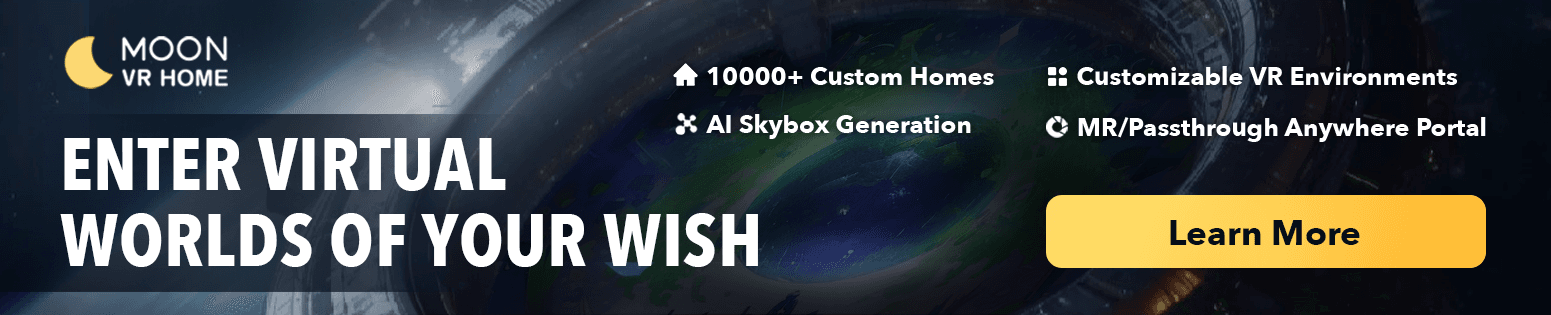
Step 3: Navigate to the Developer Tab
In the Settings menu, click on the “Developer” tab. This will bring up a list of developer options.
Step 4: Disable Steam VR Home
Under the Developer tab, uncheck the box next to “Start Steam VR Home when VR starts”. This will disable Steam VR Home from launching every time you start up your VR headset. If you ever want to re-enable Steam VR Home, simply go back into the settings and check the box again.
Step 5: Save Settings
After you’ve disabled Steam VR Home, be sure to click the “Save” button in the lower right-hand corner of the Settings menu. This will ensure that your changes are saved and applied.
And that’s it! You’ve successfully disabled Steam VR Home and can now jump straight into your favorite VR game without any interruptions. If you ever want to re-enable Steam VR Home, simply follow the same steps and check the box next to “Start Steam VR Home when VR starts”.
In conclusion, disabling Steam VR Home is a quick and easy way to improve your VR experience. With just a few clicks, you can skip the virtual space and dive right into your favorite VR game. Give it a try and see how it changes your VR experience for the better!
You May Also Like:
Boost Your Productivity with Meta Quest 3: A Comprehensive Guide
How to Use Skybox VR on Oculus Quest 2&3- Your Gateway to Virtual Reality Adventures
How to Get Steam VR Home: A Quick Guide

