After Effects is a powerful tool for creating motion graphics and visual effects. With a little creativity, it can also be used to create stunning VR environments that can be experienced with a VR headset. In this guide, we’ll show you how to create a VR environment with After Effects.
Step 1: Create a New Composition
Open After Effects and create a new composition by clicking on “Composition” and selecting “New Composition.” Set the composition size to match the resolution of your VR headset, which can usually be found in the headset’s specifications.
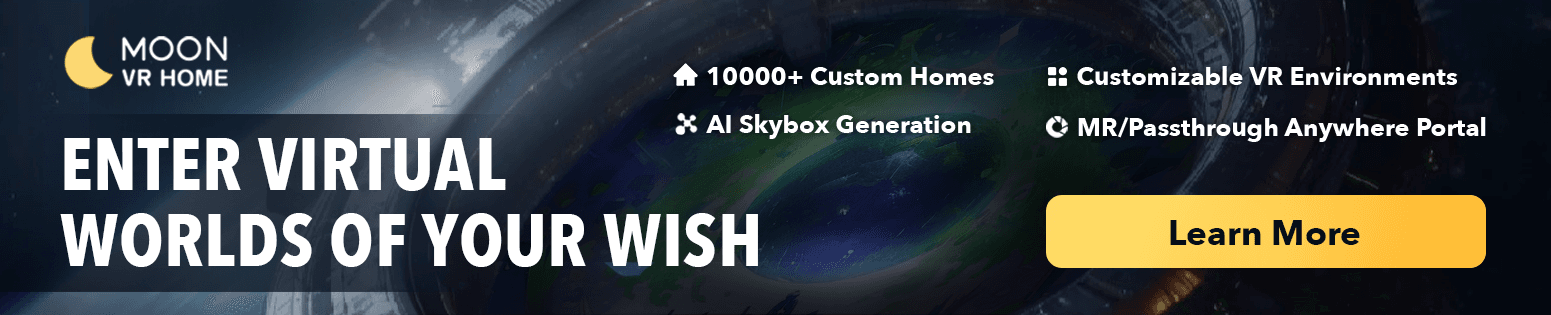
Step 2: Add 360 Video
Add 360 video to your composition by selecting “File” and then “Import.” Choose your 360 video file and drag it into the composition. Once it’s in the composition, use the “Rotate Sphere” effect to rotate the video to the correct orientation.
Step 3: Add Graphics and Text
Use After Effects’ powerful graphics and text tools to add branding, titles, and other visual elements to your VR environment. You can use the “2D to 3D” effect to convert 2D graphics to 3D, giving them depth and making them more immersive.
Step 4: Add Depth and Parallax
Add depth and parallax to your environment by using the “Camera” tool to move the camera around the environment. You can also use the “Depth of Field” effect to add more depth and realism to your environment.
Step 5: Export and View in VR
Once you’ve finished creating your VR environment, export it by selecting “Composition” and then “Add to Render Queue.” Choose the desired export settings and click “Render.” Once the export is complete, view your VR environment in your VR headset by uploading it to a compatible VR player or platform.
Creating a VR environment with After Effects requires some creativity and technical knowledge, but the results can be stunning. With these steps, you’ll be able to create a unique and immersive environment that can be experienced with a VR headset.
You May Also Like:
Boost Your Productivity with Meta Quest 3: A Comprehensive Guide
How to Use Skybox VR on Oculus Quest 2&3- Your Gateway to Virtual Reality Adventures
How to Get Steam VR Home: A Quick Guide

