Elevate Your VR Gaming: How to Play Steam Games on Meta Quest 3
For gamers and VR enthusiasts, the Meta Quest 3 is not just a gadget; it’s a portal to countless virtual worlds. But one question often lingers in the minds of prospective and current owners: “Can you play Steam games on Meta Quest 3?” The good news is a resounding yes, and we’re here to walk you through the steps to unlock a vast library of SteamVR content on your Meta Quest 3. Get ready to bridge the gap between platforms and enhance your VR gaming repertoire.
Embracing the Best of Both Worlds: Steam on Meta Quest 3
The Meta Quest 3, while a standalone device, can indeed tap into the rich gaming ecosystem of Steam. This means you’re not limited to the Oculus store; you have access to a broader array of games and experiences. Let’s dive into how you can set up your headset for SteamVR play.
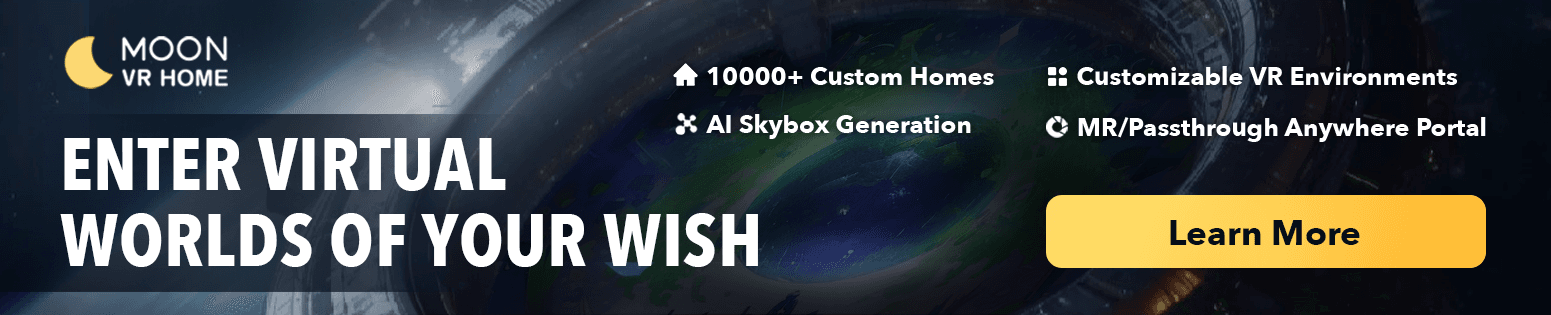
Step-by-Step: SteamVR on Your Meta Quest 3
-
Ensure PC Compatibility: First, you’ll need a VR-ready PC. Check the SteamVR Performance Test to confirm your setup meets the requirements.
-
Install Steam & SteamVR: If you haven’t already, download Steam onto your PC. Within Steam, install SteamVR through the Library under ‘Tools.’
-
Connect Your Meta Quest 3: For a wired connection, use a high-quality USB-C cable to link your headset to your PC. Alternatively, for a wireless connection, ensure both your PC and headset are on the same Wi-Fi network.
-
Enable Oculus Link: On your Meta Quest 3, enable Oculus Link when prompted, which allows your headset to interface with your PC.
-
Launch SteamVR: With your Meta Quest 3 connected and recognized by your PC, open SteamVR. You should see the SteamVR home environment through your headset.
-
Choose Your Games: Navigate the Steam store and choose the SteamVR games you wish to play. Your Meta Quest 3 will now act as your SteamVR device.
Tips for Optimal SteamVR Performance on Meta Quest 3
- Optimize Wi-Fi for Air Link: If going wireless, use a 5GHz connection and consider a dedicated router for your PC and Quest 3 to reduce latency.
- Adjust Settings: Experiment with the SteamVR settings to find the right balance of performance and visual fidelity for your setup.
- Keep Software Updated: Regularly update your Meta Quest firmware and SteamVR to ensure compatibility and access new features.
The Future of Cross-Platform VR Gaming
The ability to play Steam games on the Meta Quest 3 signifies a leap towards a more interconnected VR gaming ecosystem. As technology advances, expect even smoother integration and more innovative solutions to cross-platform play.
Wrapping Up the VR Experience
The Meta Quest 3 is a powerful standalone VR headset, but its potential multiplies when connected to Steam’s extensive gaming library. By following our guide, you’ll be diving into new gaming adventures in no time. Enjoy the thrill of SteamVR’s expansive universe, all through the immersive lens of your Meta Quest 3.
You May Also Like:
Boost Your Productivity with Meta Quest 3: A Comprehensive Guide
How to Use Skybox VR on Oculus Quest 2&3- Your Gateway to Virtual Reality Adventures
How to Get Steam VR Home: A Quick Guide

