In the realm of virtual reality (VR), the Meta Quest series has consistently raised the bar, delivering immersive experiences that captivate users worldwide. The latest addition, Meta Quest 3, is no exception, offering an intuitive and user-friendly interface that is central to its appeal. In this blog post, we’ll provide a comprehensive guide to navigating the Meta Quest 3 interface.
Understanding the Meta Quest 3 Interface
The Meta Quest 3 interface is designed to be immersive, interactive, and easy to navigate. Here’s what you need to know:
1. Home Environment
When you put on your Meta Quest 3 headset, you’ll find yourself in a virtual environment known as “Home.” This is your personal VR space where you can access your library of games and apps, browse the store, and customize your settings.
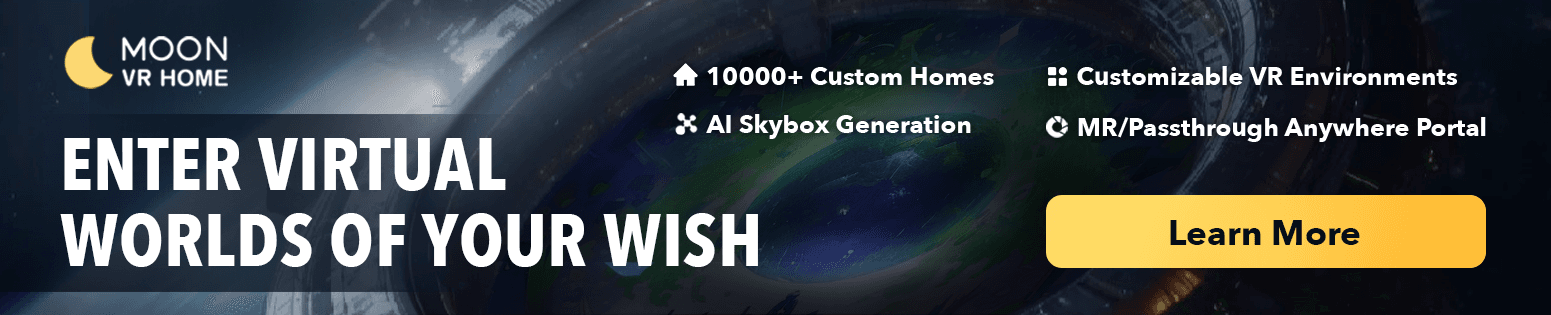
2. Universal Menu
Pressing the Oculus button on your right controller brings up the Universal Menu. Here, you can view your notifications, adjust settings, and see your battery status.
Key Features of the Meta Quest 3 Interface
1. Library
This is where you’ll find all your downloaded games and apps. You can sort them by recent use, alphabetical order, or size.
2. Store
Browse and purchase new games and experiences from the Meta Quest Store. The store offers a wide range of VR content across various genres.
3. Settings
The Settings menu allows you to adjust your device’s comfort, privacy, and system settings. You can also manage your Wi-Fi connections and paired devices here.
4. Social
Connect with friends, join parties, and engage in multiplayer games via the Social tab.
Tips for Navigating the Interface
1. Use Your Controllers
The Meta Quest 3 controllers are your primary tool for interacting with the interface. Spend some time getting comfortable with the buttons and controls.
2. Experiment with Settings
Don’t be afraid to dive into the Settings menu and tailor your VR experience to your preference.
Conclusion
The Meta Quest 3 interface is designed to be as immersive and intuitive as possible, ensuring that users of all experience levels can dive in and enjoy their VR journey. By familiarizing yourself with these features and tips, you can make the most of your Meta Quest 3 experience.
We hope this guide has provided you with a solid understanding of how to navigate the Meta Quest 3 interface. Happy exploring!
You May Also Like:
Boost Your Productivity with Meta Quest 3: A Comprehensive Guide
How to Use Skybox VR on Oculus Quest 2&3- Your Gateway to Virtual Reality Adventures
How to Get Steam VR Home: A Quick Guide

