Introduction:
Creating a realistic and immersive environment is vital in game development, and skyboxes play a crucial role in achieving this goal. Unreal Engine 4 (UE4) provides robust tools and features for creating stunning skyboxes that enhance the visual appeal of your game worlds. In this step-by-step guide, we will walk you through the process of making a skybox in Unreal Engine 4, enabling you to create captivating sky environments that enrich your projects.
Table of Contents:
- Understanding Skyboxes and Their Importance
- Setting Up Your Unreal Engine 4 Project
- Creating a Skybox Material
- Designing the Skybox Textures
- Applying the Skybox Material
- Adjusting Skybox Properties
- Testing and Iterating
- Conclusion
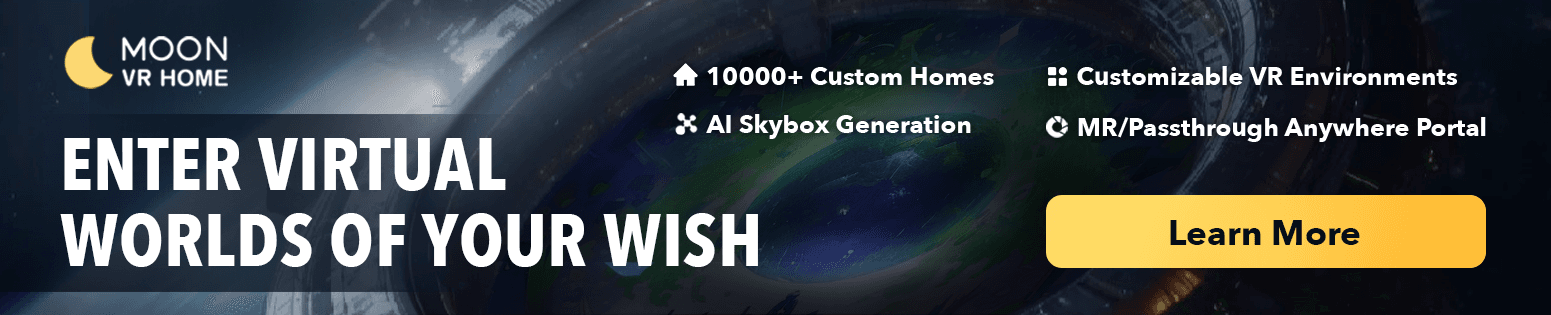
1. Understanding Skyboxes and Their Importance:
Before we begin, let’s understand the significance of skyboxes in game development. Skyboxes are 360-degree panoramic images or textures that create the illusion of a vast and immersive sky surrounding your game environment. They contribute to the overall atmosphere, lighting, and sense of scale in your scenes, enhancing the player’s experience and immersion.
2. Setting Up Your Unreal Engine 4 Project:
To start creating a skybox in Unreal Engine 4, follow these steps:
- Launch Unreal Engine 4 and create a new project or open an existing project.
- Familiarize yourself with the UE4 editor interface, including the Viewport, Content Browser, and Details panels.
- Set up a level or scene where you want to implement the skybox.
3. Creating a Skybox Material:
To create a skybox material in UE4, follow these steps:
- Open the Content Browser and navigate to the desired location for your skybox material.
- Right-click in the Content Browser and select “Material” to create a new material.
- Double-click the material to open it in the Material Editor.
- In the Material Editor, set up the material nodes to create the desired skybox appearance. This may involve using texture nodes, color nodes, and other relevant nodes to control the look of the sky.
- Connect the nodes to create the material graph for your skybox.
4. Designing the Skybox Textures:
To design the textures for your skybox, you can either create them from scratch or use existing images. Follow these steps:
- Use image editing software such as Photoshop or other tools to create or modify textures for each face of the skybox cube.
- Ensure that the textures align seamlessly at the edges for a cohesive skybox appearance.
- Save the textures in a compatible file format such as PNG or JPEG.
5. Applying the Skybox Material:
To apply the skybox material to your scene, follow these steps:
- Select the Skybox material in the Content Browser.
- Drag and drop the material onto the Skybox mesh or object in the level.
- Adjust the scale and position of the Skybox mesh to encompass the playable area.
- Apply the material to the Skybox mesh, which will project the skybox textures onto it.
6. Adjusting Skybox Properties:
UE4 provides various properties to customize your skybox. To adjust the skybox properties, follow these steps:
- Select the Skybox mesh in the level or Scene Outliner.
- In the Details panel, locate
the properties related to the skybox, such as brightness, tint color, fog, or clouds.
- Experiment with different values to achieve the desired atmosphere and visual effects for your skybox.
7. Testing and Iterating:
After setting up and adjusting your skybox, it’s crucial to thoroughly test your game to ensure the skybox appears as intended. Playtest your game, explore different areas, and gather feedback to make any necessary adjustments or improvements to the skybox design and properties. Iterate until you achieve the desired visual impact.
8. Conclusion:
Creating a skybox in Unreal Engine 4 allows you to enhance the visual appeal and atmosphere of your game environments. By following this step-by-step guide, you now have the knowledge to design and implement stunning skyboxes that add depth and immersion to your UE4 projects. Experiment with different textures, materials, and properties to create unique and captivating sky environments that enrich the player experience.
You May Also Like:
Boost Your Productivity with Meta Quest 3: A Comprehensive Guide
How to Use Skybox VR on Oculus Quest 2&3- Your Gateway to Virtual Reality Adventures
How to Get Steam VR Home: A Quick Guide

