Adding Steam VR to Oculus Home is a great way to access even more virtual reality content on your Oculus device. Here are the steps to follow:
Step 1: Install Steam and Steam VR on your PC
Before you can add Steam VR to Oculus Home, you need to have both Steam and Steam VR installed on your PC. If you haven’t done so already, go to the Steam website and download the installer. Once it’s downloaded, run the installer and follow the on-screen instructions to complete the installation.
After installing Steam, launch the application and go to the Library tab. From there, you can download and install Steam VR.
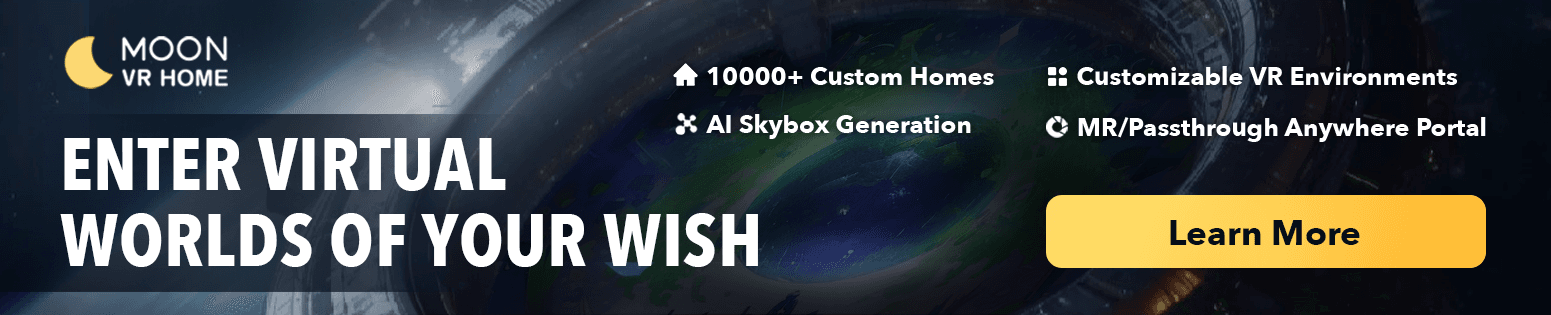
Step 2: Enable unknown sources in Oculus Home
To add Steam VR to Oculus Home, you need to enable unknown sources. This can be done by opening the Oculus app on your PC and going to the Settings menu. In the General tab, scroll down to the “Unknown Sources” section and toggle the switch to enable it.
Step 3: Launch Steam VR
After enabling unknown sources, launch Steam VR. If it’s your first time launching Steam VR, it may prompt you to set up your virtual reality hardware. Follow the on-screen instructions to complete the setup process.
Step 4: Add Steam VR to Oculus Home
To add Steam VR to Oculus Home, open the Oculus app on your PC and go to the Library tab. Click on the “…” button in the upper-right corner and select “Add a non-Oculus game.” From there, navigate to the Steam VR application and select it.
Once you’ve added Steam VR to Oculus Home, you can launch it directly from your Oculus Library. Simply select the application and put on your Oculus headset to start enjoying virtual reality content from Steam.
In conclusion, adding Steam VR to Oculus Home is a simple process that expands your virtual reality library and opens up new possibilities for immersive experiences. By following these steps, you can easily access even more content on your Oculus device.
You May Also Like:
Boost Your Productivity with Meta Quest 3: A Comprehensive Guide
How to Use Skybox VR on Oculus Quest 2&3- Your Gateway to Virtual Reality Adventures
How to Get Steam VR Home: A Quick Guide

